Introducing Usetiful for Chrome, a browser extension that enables you to preview all your Usetiful product tours on any site without touching the code. Usetiful for Chrome also supports Microsoft Edge! This means you can use our Chrome extension on both Chrome and Edge browsers. Just follow the steps below to preview your content.
Note: The preview feature supports Product Tours, Smart Tips group, Checklists, Banners, Surveys, either in draft or all published content.
Install the plugin and preview your tour
1. Go to Google Chrome Web Store and install the Usetiful - Digital Adoption Platform extension.

2. When the plugin is successfully installed, the Usetiful icon will appear in the browser top bar with the following message.

3. Click on the Usetiful icon and log in as Content Manager using your Usetiful credentials. If you are currently logged in to Usetiful, the plugin will automatically connect to your account.
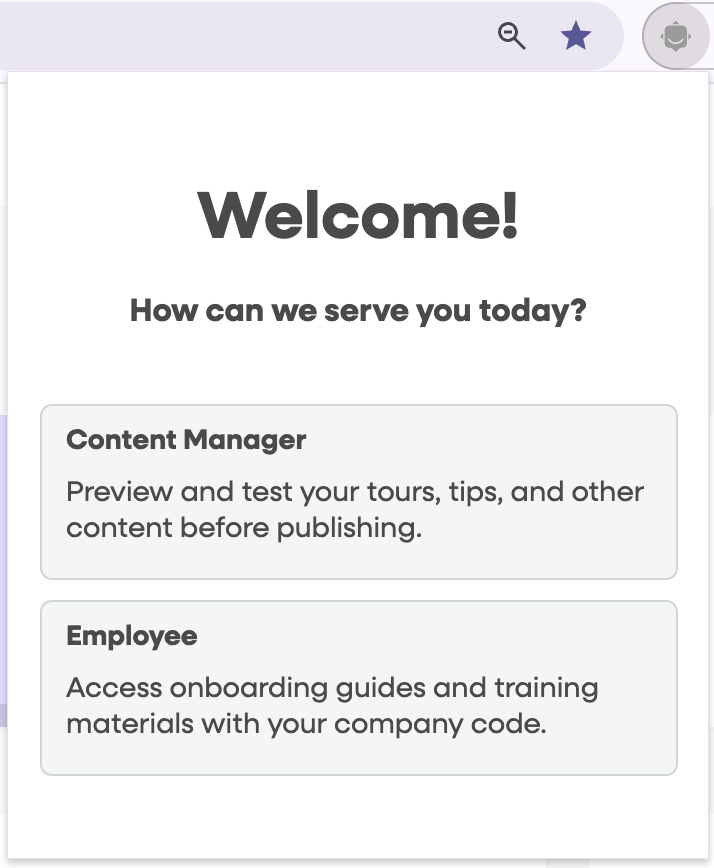
Here is how it looks when you're signed in.

4. Go to the page where you want to preview your content. The bottom panel indicates whether the selected tour is available for preview.
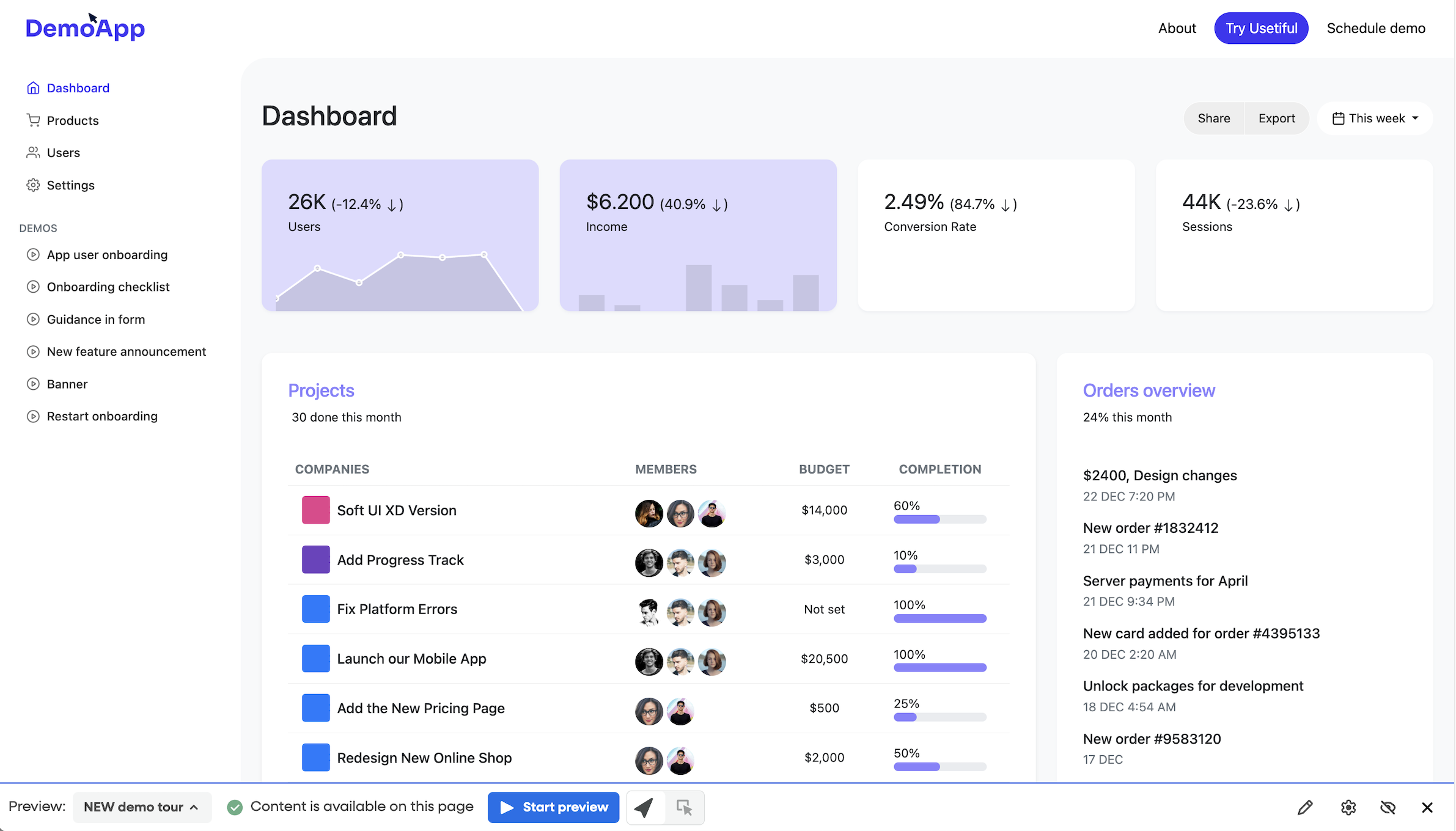
Please note: Only content that are allowed to be shown on the given page will be able to preview - see Page Targeting. Conditions such as Tags and User Segment will not be applied while you are previewing the content.
If the content is available, you can immediately preview it by clicking on the Start preview button. Otherwise, you'll see a message "Content is not available on this page". You can still preview it by clicking the button "Start preview anyway" or update the Page Targeting to make the content available (click on the Edit button, go to the tour editor). 
While previewing the content, the panel allows you to Stop or Restart it. For tours, you can also click a specific step to jump directly to it.
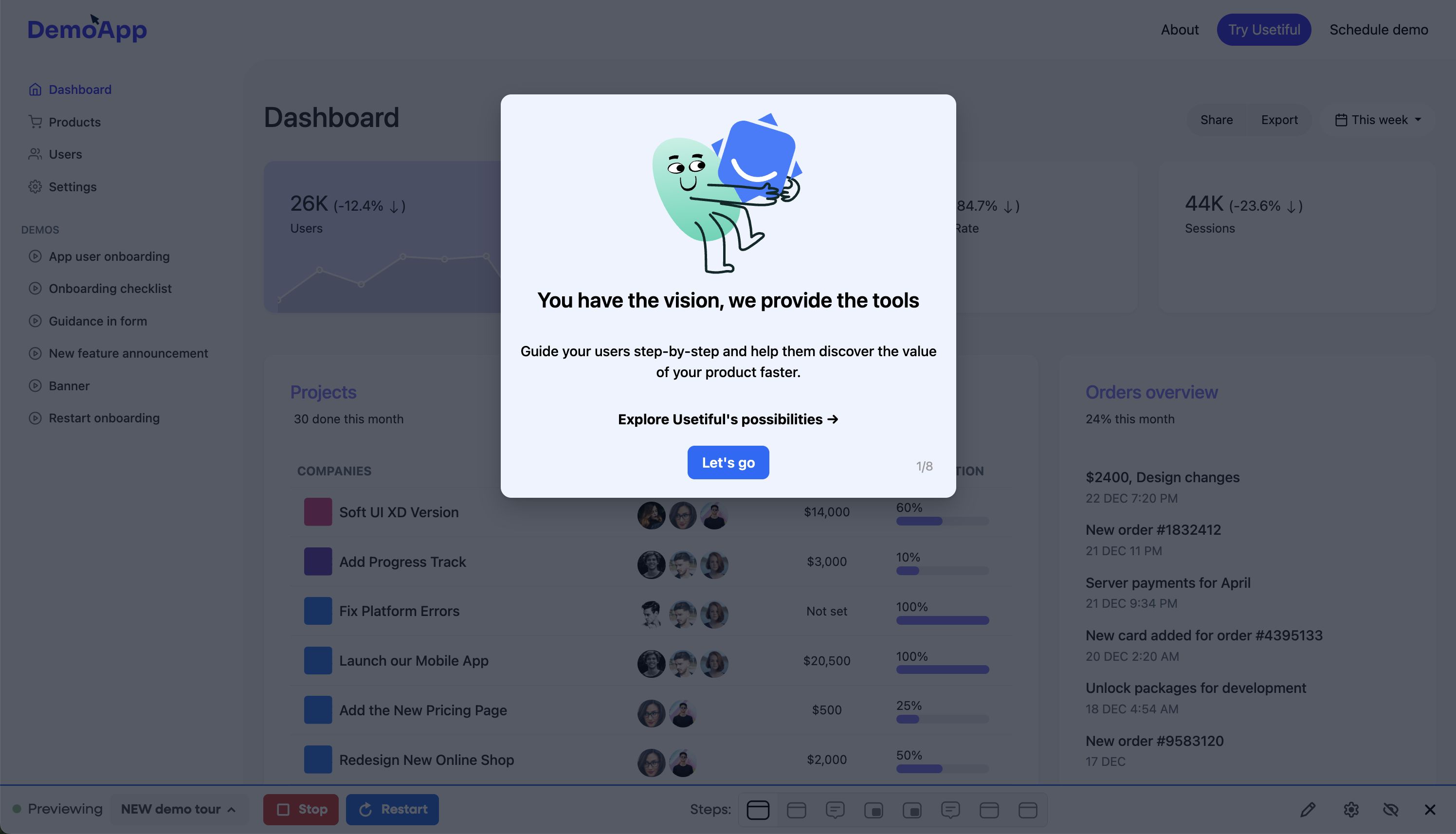
5. When you update the content and save, the changes will be automatically reflected in the preview. Just refresh the page!
6. The other function of extension is to preview content in different languages. Once your content is translated (see our tool Localization to find out how), you can preview the selected content in any language you set.

Watch the video below to see how to select different languages for the preview tour.
Microsoft Edge Supports Usetiful Chrome Extention
You can use Usetiful for Chrome extension on Microsoft Edge to preview all your Usetiful content. Here's how you can get started:
1- In Microsoft Edge, go to the Chrome Web Store.
2- Select Allow extensions from other stores in the banner at the top of the page, then select Allow to confirm.
3- Select the Usetiful extension and select Add.

If you encounter any issues while previewing your product tour, please feel free to contact us.
