The Download button in the Reports section of your Usetiful account allows you to export valuable data from your tours, enabling in-depth analysis of user engagement.
Important Notes
User ID Requirement: The CSV export functionality is only active when the user ID is embedded in the Usetiful code on your website.
Enable Data Sharing: To enable CSV downloads, make sure you have allowed data sharing in the Privacy section of your Usetiful account.
Exportable Data
You can export the following data types:
Tour Steps: Track user interactions and completion rates for each step of your product tour.
Form Answers: Collect and analyze responses from embedded forms within your tours.
Survey Responses: Export feedback data to gain insights into user experience and satisfaction.
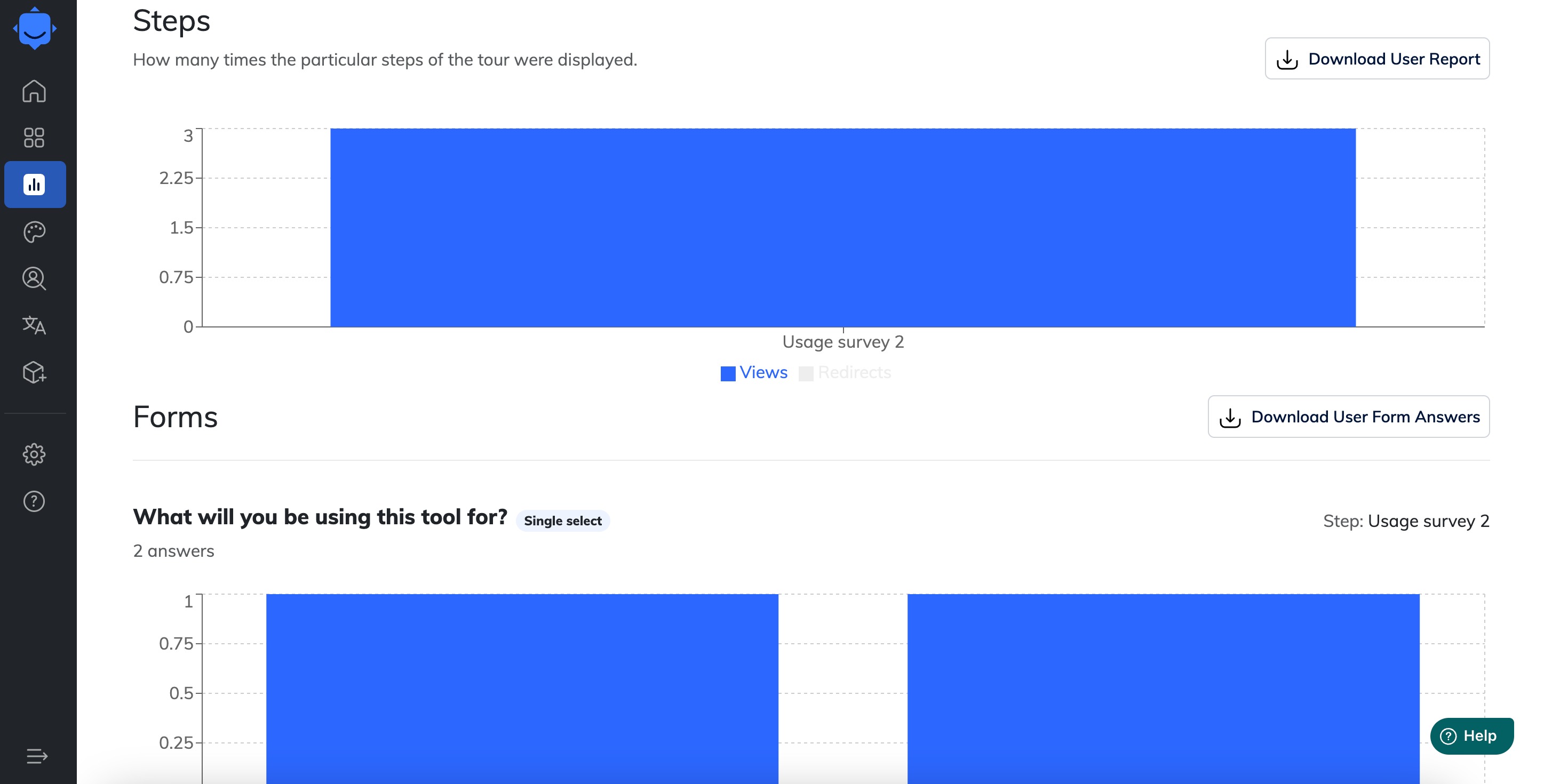
Step Breakdown and Analyzing Drop-offs
The standard "Steps" chart shows number of views and visualizes drop-offs between steps. For a detailed, user-specific analysis:
Navigate to the specific tour report.
Click the Download User button, choose which step of user data you wish to find out.
This export provides a step breakdown in CSV format, available when User IDs are embedded.
This allows you to track individual user interactions and pinpoint exactly which users stopped and at which specific point they abandoned the experience.
How to Use the Export Feature
Navigate to the Reports section of your account.
Select the specific tour for which you want to download data.
Click the Download User button.
The file will be generated and saved in CSV format, ready for your analysis.
By using this feature, you can easily track user engagement and optimize your tours, forms, and surveys based on real data.
